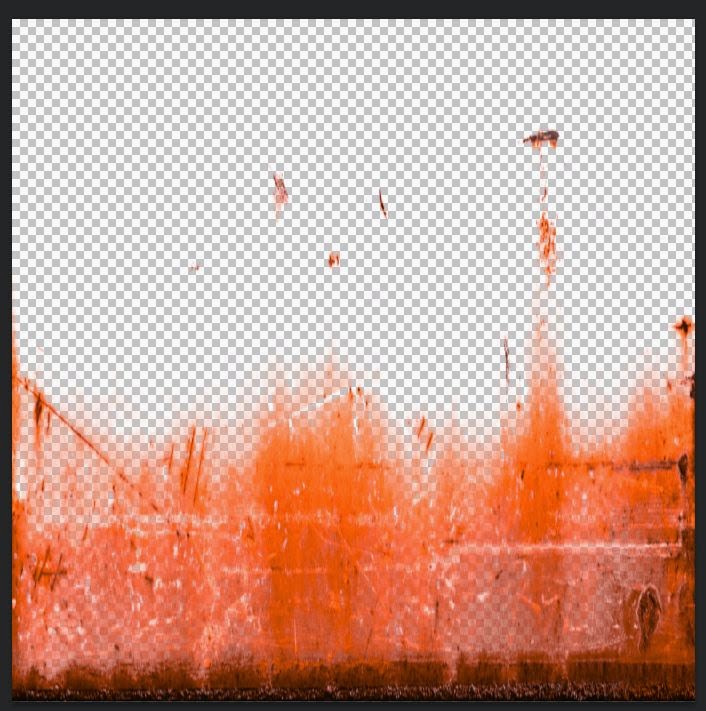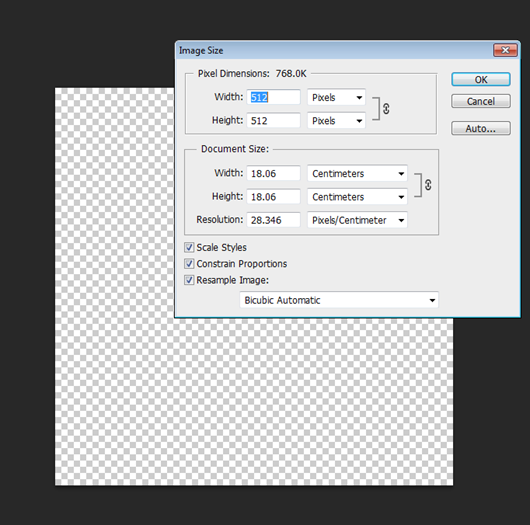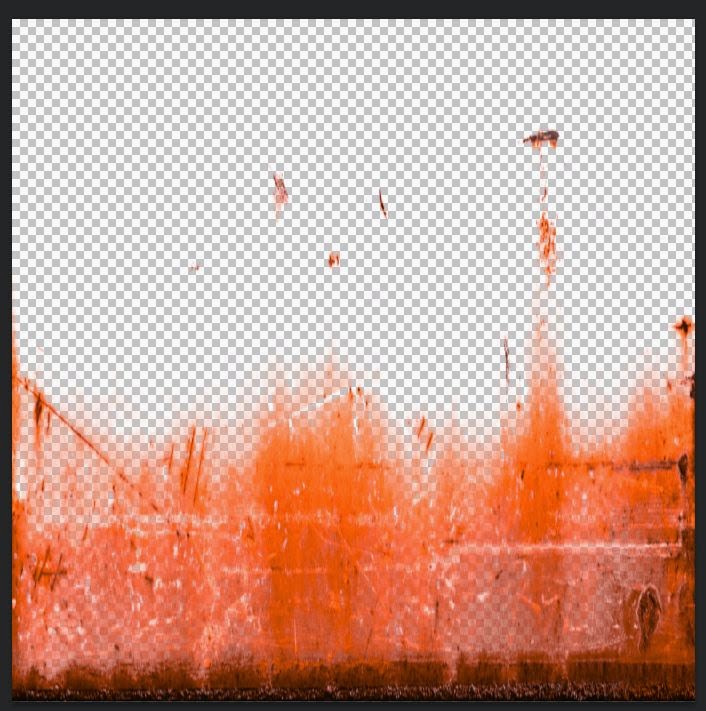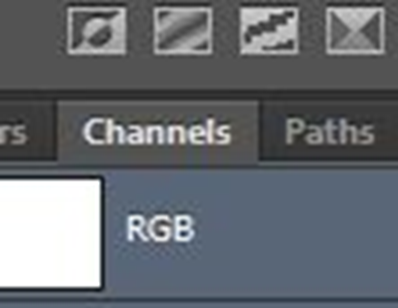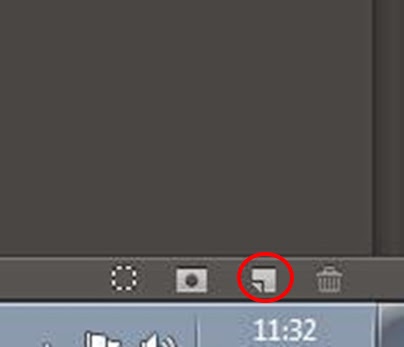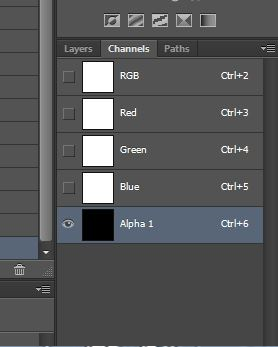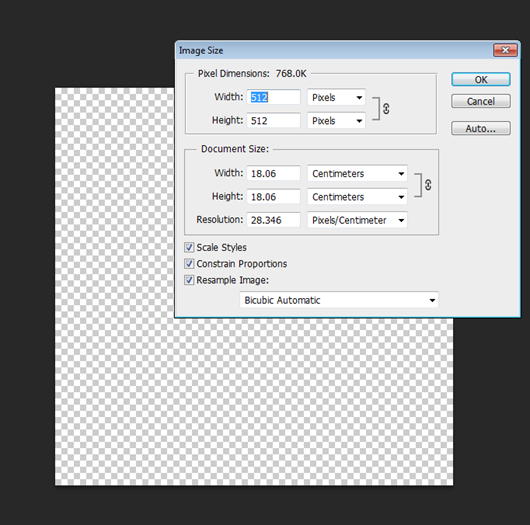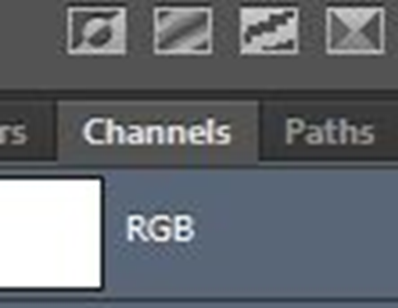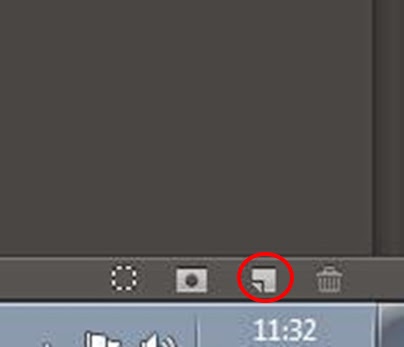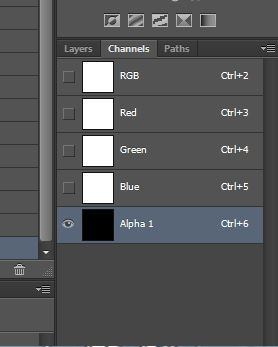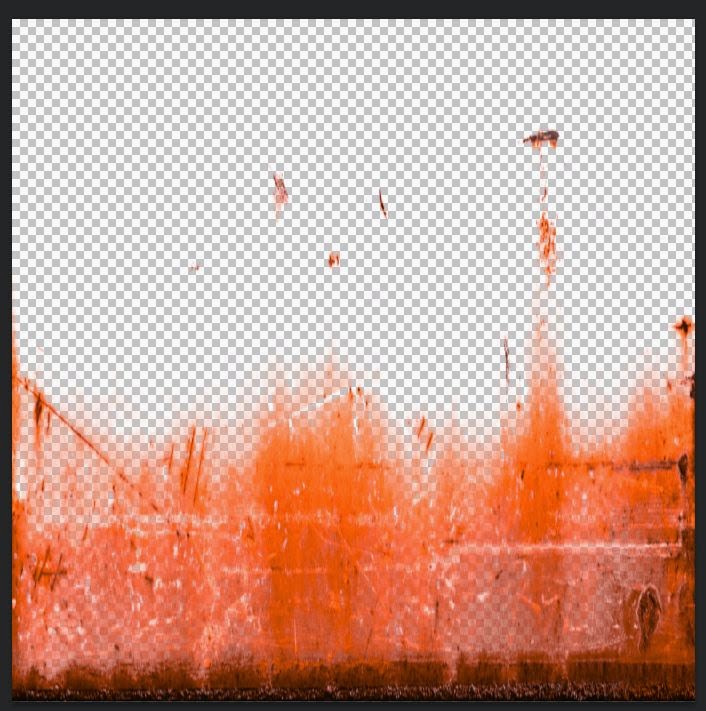 |
| This image shows a finished decal texture. |
Steps for Decal
1. You can look for an image that you want to be your decal or you can create decal by yourself by open new Photoshop file in power of 2 for example 512x512 with transparent background and you can unlock the layer.
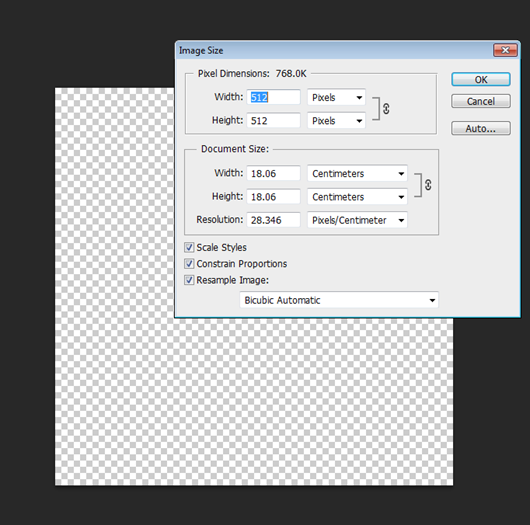 |
| This image shows the Photoshop settings for the canvas. |
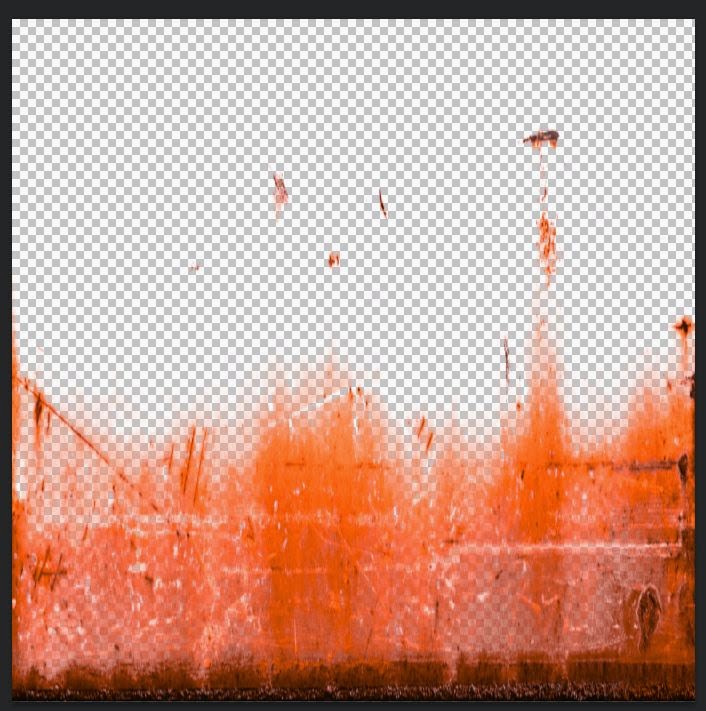 |
| This image shows a finished decal texture. |
2. You can download a suitable brush in ABR file format if you want to create your own decal. You can download brushes from
WWW.Brusheezy.com or you can remove parts from the image that you want use for your texture. You can use crop tool and by magic wand tool you can remove parts of the image by selecting right area.
3. Press Ctrl and hover over your layer until you see the symbol (Thumbnail) hand with square and just press once on the layer.
4. Then press X and D to change front colour to white and background to black
5. Go to channel section.
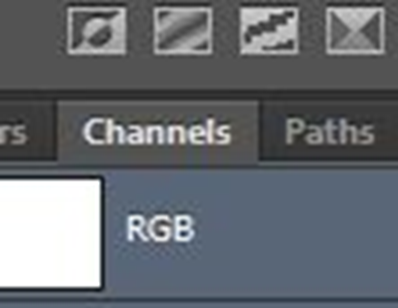 |
| This image shows Channel panel in Photoshop. |
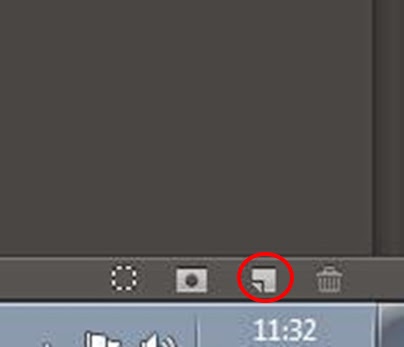 |
| This image shows Where you can create new channel. |
6. Add another channel which is an alpha channel.
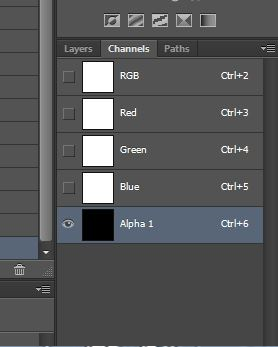 |
| This image shows Alpha channel added. |
7. Press shift+F5 for options.
Steps for Non-Tillable textures
1. You can look for an image that you want to be your Non-Tillable texture.
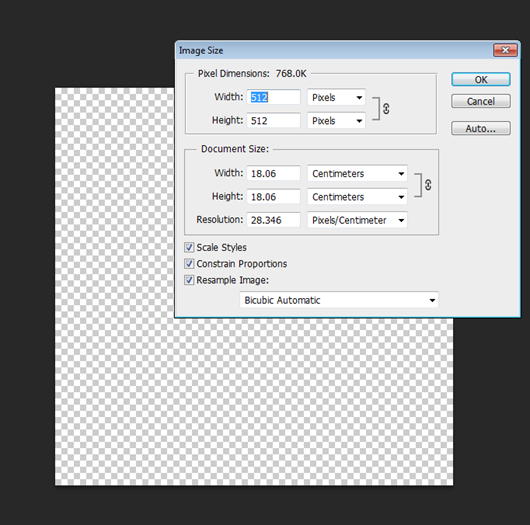 |
| This image shows setting for canvas. |
 |
| This image shows a door as Non-Tillable texture. |
2. You can remove any parts of the image that you do not need by using crop tool and by magic wand tool you can remove parts of the image by selecting right area.
3. Press Ctrl and hover over your layer until you see the symbol (Thumbnail) hand with square and just press once on the layer.
4. Then press X and D to change front colour to white and background to black
5. Go to channel section.
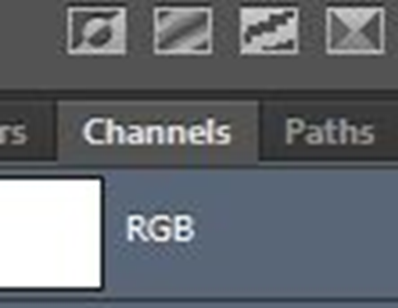 |
| This image shows Channel panel in Photoshop. |
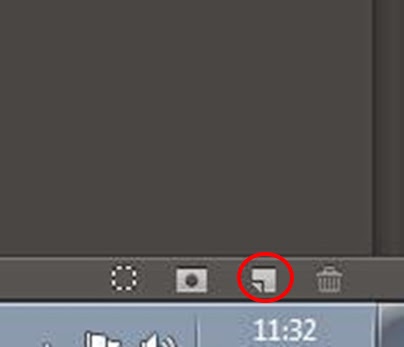 |
| This image shows Where you can created new channel. |
 6
6. Add another channel which is an alpha channel.
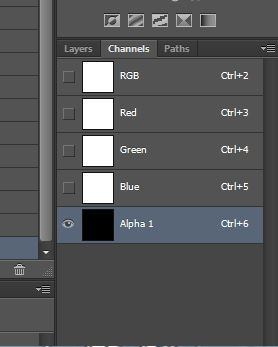 |
| This image shows Alpha channel added. |
 |
| This image shows a finished Non-Tillable texture. |
7. Press shift + F5 for options.
https://youtu.be/2pEpg5Mg9t4
This link shows video Tutoriale about how creating decal and non-tillable texture.